Move Outlook 2016 accounts and mail to new PC
- Posted in:
- Outlook
I recently bought new PC and then I realized how hard is to move Outlook 2016 accounts to new PC. I think Microsoft totally should make it much easier and preferably in one click. But we have what we have. So let me explain easy way to do so.
But before I start I have to let you know that this way have two limitations:
- You should move to the same version. In my case I move from latest to latest version so I'm good
- Your Windows account name should be the same because profile information contains directory names in binary form and it is not easy to move. Again I created the same account so I was good
Step 1
You obviously have to install Microsoft Office or just Outlook 2016 on new computer. In my case I updated my Office to latest version old PC run Outlook and then install it latest version new computer. Do not run Outlook on new PC. This way I guarantee that both versions will be the same. Also I recommend do it as first step after you installed Windows. So if you mess up it will be easier to reinstall Windows and repeat.
Step 2
Shutdown Outlook on old PC and never start it. I think if you start it you will have to delete
HKEY_CURRENT_USER\SOFTWARE\Microsoft\Office\16.0\Outlook
and start from Step 3. But I never check it so I recommend just do not run it.
Step 3
Open registry editor and go to
HKEY_CURRENT_USER\SOFTWARE\Microsoft\Office\16.0\Outlook
Then you have to export Profile key (via Right click and select Export) to some directory:
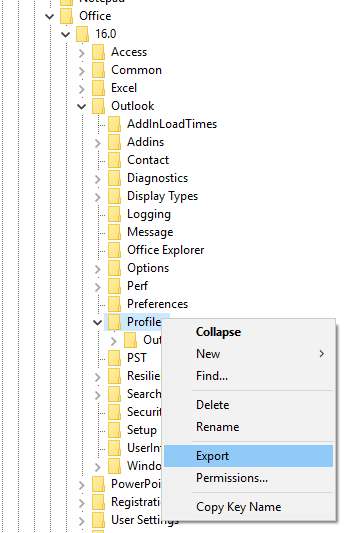
Then copy that file on new computer and when you logged in as the same user as on old PC import it by double clicking on it. You need admin rights to start import and Windows will warn you that this is dangerous
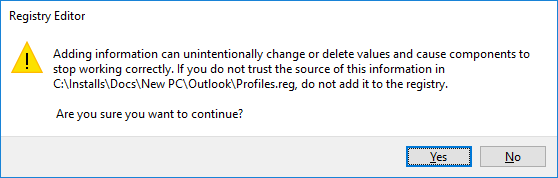
Press yes. This step will move all account information to new PC. If you have only IMAP accounts probably it will be enough. I have POP3 accounts so I did Step 4. Also I don't know what is in these files so better just to copy them anyway.
Step 4
At this step we will move mail to new PC.So first you need to copy
C:\Users\<username>\Documents\Outlook Files
from old PC to new PC. Then you have to copy folder
C:\Users\<username>\AppData\Local\Microsoft\Outlook
from old PC to new . You can see <username> in directory name. You should place your user name there. You can find your user name by running
whoami.exe
in Command Prompt. You will see something like DESKTOP\UserName. DESKTOP would be name of your computer and after backslash is your username.
Step 5
Start Outlook 2016. It could bring Profile dialog. Just set checkbox use it as default and click Ok. After that all information is on new PC and Outlook will prompt to enter passwords for every account. I didn't use Tasks so I don't know if they would be imported but looks like Rules are imported correctly. Some Options are not exported but this is ok for me. I think you can copy whole
HKEY_CURRENT_USER\SOFTWARE\Microsoft\Office\16.0\Outlook
key but I didn't try it.
I repeat that Microsoft should make it much easier to do. They position it as tool for business and it is quite strange that they didn't do it. There are some free applications (and even more paid ones) but I never try to use them and I don't know how well they work.
Anyway I hope it will help some of you